5 Mobile Flex Tips

As mobile devices continue to dominate the digital landscape, designing flexible and responsive interfaces has become a crucial aspect of user experience (UX) and user interface (UI) development. Mobile flex, a layout mode that allows elements to adapt their size and position based on the available space, plays a significant role in creating interfaces that are both aesthetically pleasing and highly functional. Whether you're a seasoned developer or just starting out, mastering mobile flex can significantly enhance your ability to craft engaging and adaptive mobile applications. Here are five key tips to help you leverage mobile flex effectively in your mobile app design and development.
Key Points
- Understanding the basics of flexbox and its application in mobile layouts
- Using flex direction to control the layout flow
- Implementing flex wrap for multi-line layouts
- Mastering justify content and align items for precise control over element positioning
- Best practices for combining mobile flex with other layout techniques for complex designs
Understanding Flexbox Basics
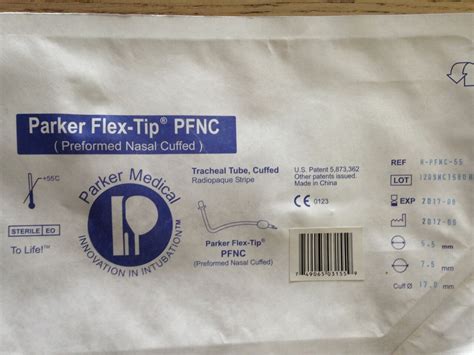
The first step to leveraging mobile flex is to have a solid understanding of flexbox, the layout mode that allows you to design complex layouts with less code and more flexibility. Flexbox provides an efficient way to layout, align, and distribute space among items in a container, even when the screen size is unknown or dynamic. It offers a more efficient and flexible way to create layouts that automatically adapt to different screen sizes and devices, making it particularly useful for mobile app development.
A key concept in flexbox is the distinction between the container (the parent element that applies the display: flex or display: inline-flex property) and the flex items (the child elements). Understanding how to manipulate the properties of both the container and the items is crucial for achieving the desired layout. For instance, using flex-grow, flex-shrink, and flex-basis on flex items allows for fine-grained control over how space is allocated and how items behave when the container’s size changes.
Controlling Layout Flow with Flex Direction
The flex direction property determines the main axis of the flex container, defining how flex items are laid out within it. The possible values for flex direction include row, row-reverse, column, and column-reverse. Choosing the right flex direction is essential for achieving the intended layout and for ensuring that the mobile app’s UI elements are presented in a user-friendly and accessible manner. For example, using flex-direction: column can be particularly useful for designing mobile interfaces where content needs to be stacked vertically, such as in a list or a navigation menu.
Additionally, understanding how to combine flex direction with other flexbox properties, such as justify-content and align-items, allows developers to achieve complex layouts with ease. This combination enables precise control over the positioning and spacing of elements, which is crucial for creating visually appealing and highly functional mobile interfaces.
| Flex Direction Value | Description |
|---|---|
| row | Items are laid out horizontally from left to right. |
| row-reverse | Items are laid out horizontally from right to left. |
| column | Items are laid out vertically from top to bottom. |
| column-reverse | Items are laid out vertically from bottom to top. |

Mastering Flex Wrap for Multi-Line Layouts

Another powerful feature of flexbox is the ability to control whether items wrap onto multiple lines or not, using the flex-wrap property. By setting flex-wrap: wrap, you can create multi-line layouts where items that do not fit on the current line will move to the next line. This property is particularly useful in responsive design, where the screen size may vary significantly, requiring the layout to adapt and items to be distributed across multiple lines for better readability and usability.
Combining flex-wrap with other flexbox properties allows for the creation of complex, responsive layouts that can elegantly handle varying amounts of content and different screen sizes. For instance, using flex-wrap: wrap along with justify-content: space-around can lead to visually appealing layouts where items are evenly distributed across the available space, enhancing the overall user experience of the mobile application.
Justify Content and Align Items for Precise Control
justify-content and align-items are two properties that provide precise control over how items are positioned within the flex container. justify-content aligns items along the main axis (defined by flex-direction), while align-items aligns items along the cross axis. These properties offer a range of values, including flex-start, center, flex-end, space-between, and space-around, allowing for fine-tuned control over item positioning and spacing.
Mastering the use of these properties is essential for creating layouts that not only adapt well to different screen sizes but also present content in a visually appealing and user-friendly manner. For example, using justify-content: space-between can be effective in creating balanced layouts where the first item is placed at the start, the last item at the end, and all items in between are evenly spaced, contributing to a more engaging and interactive user interface.
What is the primary advantage of using flexbox in mobile app design?
+The primary advantage of using flexbox is its ability to create flexible and responsive layouts with less code, making it easier to design interfaces that adapt well to different screen sizes and devices.
How do I ensure my flexbox layout is accessible on different devices?
+To ensure accessibility, consider the default reading direction of the user's device, use relative units for sizing, and test your layout on various devices and screen sizes to ensure it remains functional and visually appealing across different platforms.
Can I combine flexbox with other layout techniques for more complex designs?
+Yes, flexbox can be combined with other layout techniques such as grid or positioning to create more complex and customized layouts. This combination allows for greater flexibility and creativity in designing mobile interfaces that meet specific user experience requirements.
In conclusion, mastering mobile flex and flexbox properties is essential for designing mobile applications that are not only visually appealing but also highly functional and adaptable to different screen sizes and devices. By understanding and applying the concepts of flex direction, flex wrap, justify content, and align items, developers can create responsive, engaging, and user-friendly interfaces that enhance the overall mobile app experience. Whether you’re aiming to create a simple, intuitive layout or a more complex, interactive interface, the principles of mobile flex offer the tools and flexibility needed to achieve your design goals effectively.


